Microsoft Paint
| A component of Microsoft. Windows | |
|---|---|
|
| |
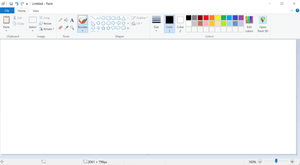 Paint on Windows 10 Creators Update | |
| Details | |
| Type | Raster graphics editor |
| Included with | All Microsoft Windows versions |
| Related components | |
| Paint 3D | |
Microsoft Paint (formerly Paintbrush) is a simple raster graphics editor that has been included with all versions of Microsoft Windows. The program opens and saves files in Windows bitmap (BMP), JPEG, GIF, PNG, and single-page TIFF formats. The program can be in color mode or two-color black-and-white, but there is no grayscale mode. For its simplicity, it rapidly became one of the most used applications in the early versions of Windows, introducing many to painting on a computer for the first time. It is still widely used for simple image manipulation tasks.
In July 2017, Microsoft added Paint to the list of deprecated Windows features, meaning that it will not be developed further and might be removed in the future. Microsoft, however, will make it available in the Windows Store for free.[1][2]
In Windows 10, Paint can be found in the Start menu under Windows Accessories, or one can type "mspaint" in the Run dialog box (⊞ Win+R).
History
The first version of Paint was introduced with the first version of Windows, Windows 1.0, in November 1985. It was a licensed version of ZSoft Corporation's PC Paintbrush, and supported only 1-bit monochrome graphics under a proprietary "MSP" format. This version was later superseded by Paintbrush in Windows 3.0, with a redesigned user interface, color support and support for the BMP and PCX file formats.
Microsoft shipped an updated version of Paint with Windows 95 and Windows NT 4.0, which allows saving and loading a custom set of color wells as color palette (.pal) files.[3] This functionality only works correctly if the color depth of images is 16-bits per pixel (bpp) or higher. Later versions of Paint do not support this feature.
In Windows 98, Windows 2000 and Windows ME, Paint can save images in JPEG, GIF and PNG formats when appropriate plug-ins are installed. Such plug-ins are included with Microsoft Office and Microsoft PhotoDraw. This also allows Paint to use transparent backgrounds.[4][5] Support for PCX files was dropped.[6] Starting with Windows ME, the canvas size expands automatically when larger images are opened or pasted, instead of asking.
In Windows XP and later, Paint uses GDI+ and therefore can natively save images as BMP, JPEG, GIF, TIFF and PNG without requiring additional graphics filters.[7] However, alpha channel transparency is still not supported. Support for acquiring images from a scanner or a digital camera was also added to Paint.
In Windows Vista, the toolbar icons and default color palette were changed. Paint in Windows Vista can undo a change up to 10 times, compared to 3 in previous versions; it also includes a slider for image magnification and a crop function. This version saves in JPEG format by default.[8]
Windows 7 and later
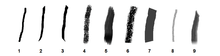
The version of Paint in Windows 7 and later, features a ribbon in its user interface.[9] It also features "artistic" brushes composed of varying shades of gray and some degree of transparency that give a more realistic result. To add to the realism, the oil and watercolor brushes can only paint for a small distance before the user must re-click (this gives the illusion that the paint brush has run out of paint). In addition, Paint can now undo up to 50 subsequent changes. It also has anti-aliased shapes, which can be resized freely until they are rasterized when another tool is selected. This version supports viewing (but not saving) transparent PNG and ICO file formats and saves files in the .png file format by default.
Text can now be pasted into text boxes that don't have enough room to display the text. A text box can then be enlarged or reshaped appropriately to fit the text if desired. Previous versions of Paint would display an error message if a user tried to paste more text than there was room for.
The Windows 8 version of Paint mostly corrects a long-standing defect from previous versions involving inability to scroll the window when editing in Zoom view over 100%. However, when inserting text in Zoom view, the user cannot move the text beyond the zoomed viewport while the text window is in edit mode with either the mouse or keyboard.
Future
In the April 2017 "Creators Update" for Windows 10, Microsoft released Paint 3D alongside Paint. In addition to traditional two-dimensional drawing tools, Paint 3D also allows three-dimensional models to be imported and manipulated, and integrates with a Microsoft-operated website known as Remix 3D for sharing 3D creations.[10][11]
In July 2017, Microsoft added Paint to the list of deprecated Windows features, meaning that it won't be developed further and might be removed in the future. Microsoft, however, will make it available in the Windows Store for free.[12][1] Paint was not removed from Windows 10 v1709 (during the "Fall Creators Update" in September 2017) or v1803 (during the "April 2018 Update"); however, the latter has added a "Product alert" button to the user interface, which delivers the following warning:
Paint will soon be moving to the Microsoft Store. Don’t worry: it will still be free to download once it moves there.
Features
Paint has a few functions not mentioned in the help file: a stamp mode, trail mode, regular shapes, and moving pictures.[13] For the stamp mode, the user can select part of the image, hold the Ctrl key, and move it to another part of the canvas. This, instead of cutting the piece out, creates a copy of it. The process can be repeated as many times as desired, as long as the Ctrl key is held down. The trail mode works exactly the same, but it uses the ⇧ Shift instead of the Ctrl key.
The user may also draw straight horizontal, vertical, or diagonal lines with the pencil tool, without the need of the straight line tool, by holding the ⇧ Shift key and dragging the tool. Moreover, it is also possible to thicken or thin a line either before or simultaneously while it is being drawn via Ctrl++ (NumPad only) or Ctrl+- (NumPad only). To crop whitespace or eliminate parts of a graphic, the blue handle in the lower right corner can be dragged to increase canvas size or crop a graphic. Users can also draw perfect shapes (which have width equal to height) using any shape tool by holding down the ⇧ Shift while dragging.
Older versions of Paint, such as the one bundled with Windows 3.1, allow controlling the drawing cursor with the use of arrow keys as well as a color-replace brush, which replaced a single color underneath the brush with another without affecting the rest of the image. In later versions of Paint, the color erase brush may be simulated by selecting the color to be replaced as the primary color, and the one it is replaced with as the secondary color, and then right-click dragging the erase tool. Controlling the drawing cursor with arrow key is no longer supported, but it is possible to simulate it with the MouseKeys accessibility feature of Microsoft Windows.
Support for indexed palettes
By default, almost all versions of Paint create images and are generally unable to properly downgrade them to indexed palettes using fewer than 24 bits per pixel. When saving an image in a format that uses indexed palettes with fewer than 24 bits per pixel, a warning message appears about the loss of quality. Paint does not utilize binary, color or gray scale dithering or palette optimization, and the image will be saved with usually irreversibly scrambled colors.
Paint is nonetheless able to correctly load and save indexed palettes in any of the supported formats if an image is opened as an 8-bit or otherwise indexed palette image. In that case, the image's palette is preserved when saving. However, there is no way to see the actual palette; color choices for brushes, text and erasers as well as user-defined colors will be limited to the closest available color in the indexed palette.
See also
| Wikimedia Commons has media related to Microsoft Paint. |
- Comparison of raster graphics editors
- Deluxe Paint (discontinued), equivalent program for Amiga
- KolourPaint, equivalent for the KDE desktop environment
- MacPaint (discontinued), equivalent for Apple Macintosh
- Pinta, equivalent for the GNOME desktop environment
- Pixel art, a form of digital art
- Pocket Paint, the equivalent program for Windows CE
- XPaint, equivalent for the Unix and X11 desktop environment
- Microsoft Fresh Paint
References
- 1 2 Warren, Tom (July 25, 2017). "Microsoft Paint isn't dead yet, will live in the Windows Store for free". The Verge. Vox Media. Retrieved July 25, 2017.
- ↑ Saunders, Megan (July 24, 2017). "MS Paint is here to stay". Windows Blog. Microsoft. Retrieved July 24, 2017.
- ↑ "Problems Using Saved Colors with 256-Color Bitmap". Support. Microsoft. November 15, 2006. Archived from the original on January 12, 2009. Retrieved February 22, 2015.
- ↑ "Want MS Paint version from Windows 98". Community. Microsoft. January 14, 2011.
- ↑ "Transparency in MS Paint". 3D Realms. October 9, 2009.
- ↑ "Paint Tool in Windows 98 Does Not Support .pcx Files". Support. Microsoft. January 23, 2017. Archived from the original on May 5, 2007. Retrieved December 6, 2014.
- ↑ "Error message when you use Paint to open a 48-bit TIFF image file on a Windows XP-based computer". Support. Microsoft. May 23, 2006. Archived from the original on October 23, 2007. Retrieved November 20, 2013.
- ↑ "I have windows Vista. Paint by default used to save as a bitmap file, but now after an update by default it saves as a JPEG file". Community. Microsoft. November 24, 2009. Retrieved December 6, 2014.
- ↑ Rivera, Rafael (September 16, 2008). "Short: Ribbon implemented in Windows "7" Paint". Archived from the original on September 21, 2008. Retrieved May 2, 2009.
- ↑ Warren, Tom (October 7, 2016). "Microsoft's redesigned Paint app for Windows 10 looks awesome". The Verge. Vox Media. Retrieved July 25, 2017.
- ↑ Hardawar, Devindra (March 29, 2017). "Microsoft's Windows 10 Creators Update lives up to its name". Engadget. AOL. Retrieved July 25, 2017.
- ↑ Saunders, Megan (July 24, 2017). "MS Paint is here to stay". Windows Blog. Microsoft. Retrieved July 24, 2017.
- ↑ "MS Paint Tricks". Retrieved July 30, 2008.