Microsoft Office Picture Manager
Microsoft Office Picture Manager (formerly Microsoft Picture Library[4]) is a raster graphics editor introduced in Microsoft Office 2003 and included up to Office 2010.[5] It is the replacement to Microsoft Photo Editor, which itself was introduced in Office 97 and included up to Office XP.[6]
Basic image editing features include color correct, crop, flip, resize, and rotate. To facilitate image organization, Picture Manager includes a shortcut pane to which users can manually—or automatically through a Locate Pictures command—add shortcuts to folders in a hierarchical file system layout, which eliminates the need to create new categories for images or to import them to a specific location. Picture Manager allows users to share images in email, to an intranet location, or directly to a SharePoint library.[7]
Microsoft terminated support for Picture Manager with the release of Office 2013 and recommended Photos and Word as replacements because of their digital imaging capabilities;[8] however, the installer for SharePoint Designer 2007 includes Picture Manager as an optional component that can be installed as a standalone application.[5]
History
Picture Manager (then Picture Library) was first released in 2002 alongside Office 2003 (then Office 11) Beta 1 and included crop, red-eye removal, resize, and rotate features.[4] In Office 2003 Beta 2, released in March 2003, it retained its preliminary Picture Library name and integrated with SharePoint by automatically opening when users added multiple images to a library; users could access these images from within other Office 2003 applications with the Shared Workspace task pane.[9]
Picture Manager is no longer included with versions of Microsoft Office starting with Office 2013; however, it is available as an optional component in SharePoint Designer 2007 and can be installed as a standalone application.[5] SharePoint Designer 2007 was made available in 2009 as freeware.[10]
With the release of Microsoft Office 2010 SP2 in 2013, Microsoft updated Picture Manager to resolve an issue that caused it to crash when Internet Explorer compatibility mode was active.[2]
Features
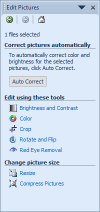
The user interface of Picture Manager consists of menus, toolbars, a shortcut pane, and task panes; it supports editing and navigation keyboard shortcuts.[11] Users can manually add shortcuts of folders with images to the shortcut pane, or automatically populate it with folders that include images through a Locate Pictures command, which eliminates the need for users to create new categories for images or to import them from another location.[7] By default, the shortcut pane does not list any folders.[12] Images displayed in Picture Manager can be viewed individually or in filmstrip or thumbnail arrangements, and users can zoom in or out of images.[12] Picture Manager does not display GIF image animation.[13]
Basic image editing features include color correct, crop, flip, resize, and rotate. Advanced features include brightness, contrast, hue, and saturation adjustment; batch processing; compression; and red-eye removal.[14] An AutoCorrect command can automatically adjust brightness, contrast, and color. All editing capabilities are exposed via an Edit Pictures task pane.[12] Images can be compressed with options for insertion into documents, web pages, or email.[15] After editing, users can view or discard unsaved changes, overwrite the original image, rename and save the new image, or export it to another location. Users can also share images in e-mail, to an intranet location, or to a SharePoint library.[7]
Picture Manager users running Windows 2000 cannot print images from the application, as this feature requires a wizard distributed with Windows XP.[16]
Comparison with Photo Editor
Picture Manager lacks several image editing features of its predecessor, Photo Editor, such as image embossing, noise reduction, RGB gamma correction options, and unsharp masking.[6] Picture Manager also cannot import images from a digital camera or from a scanner. Microsoft stated that this feature is native to Windows Explorer in Windows XP,[6] and that users are not required to import images to manage them with the application.[7]
Microsoft has published instructions on how to reinstall Photo Editor.[17] Historically, a similar situation occurred when Photo Editor replaced Microsoft Imager when upgrading from Office 95 to Office 97.[18]
See also
References
- ↑ "Description of Office 2010 Service Pack 2". Support. Microsoft. Retrieved December 29, 2017.
- 1 2 "Issues Fixed by Service Pack 2 (SP2) in Office and SharePoint 2010" (XLSX). Microsoft. 2013. Retrieved November 6, 2016.
- ↑ "Office 2010 and SharePoint 2010 Service Pack 2 Availability". TechNet. Microsoft. July 16, 2013. Retrieved December 29, 2017.
- 1 2 Thurrott, Paul (December 6, 2002). "Microsoft Office 11 Preview". Windows IT Pro. Penton. Retrieved December 28, 2017.
- 1 2 3 "Where is Picture Manager?". Support. Microsoft. Retrieved December 28, 2017.
- 1 2 3 "List of Photo Editor features that are not available in Picture Manager". Support. Microsoft. Retrieved December 31, 2017.
- 1 2 3 4 "Microsoft Office 2003 Editions Product Guide". Microsoft. September 2003. Archived from the original (DOC) on November 4, 2005. Retrieved March 5, 2017.
- ↑ "Editing photos without Picture Manager". Support. Microsoft. Archived from the original on December 23, 2017. Retrieved December 28, 2017.
- ↑ Thurrott, Paul (March 21, 2003). "Microsoft Office 2003 Beta 2 Review". Windows IT Pro. Penton. Retrieved December 29, 2017.
- ↑ "Keyboard shortcuts for Picture Manager". Support. Microsoft. Archived from the original on December 31, 2017. Retrieved December 31, 2017.
- 1 2 3 "Crop or edit multiple pictures at once in Picture Manager". Support. Microsoft. Archived from the original on December 30, 2017. Retrieved December 30, 2017.
- ↑ "About editing pictures in Picture Manager". Support. Microsoft. Archived from the original on December 30, 2017. Retrieved December 30, 2017.
- ↑ "Compress a picture". Support. Microsoft. Archived from the original on December 31, 2017. Retrieved December 31, 2017.
- ↑ "Print command is not available in Picture Manager 2003". Support. Microsoft. Archived from the original on May 2, 2008. Retrieved December 30, 2017.
- ↑ "Photo Editor is removed when you install Office 2003". Support. Microsoft. 2004. Archived from the original on October 19, 2004. Retrieved December 29, 2017.
- ↑ "OFF97: Microsoft Imager Removed by Microsoft Office 97 Install". Support. Microsoft. Archived from the original on January 2, 2017. Retrieved December 29, 2017.

