< RAC Attack - Oracle Cluster Database at Home < RAC Attack 12c
Install Linux (e)
Prev: Prepare Host
Install Linux (e)
- Create VirtualBox VM
- VirtualBox VM Settings
- OS Installation
- Linux Post Installation
- Install VirtualBox Addons
- Configure Bind DNS
- Prepare Linux for Oracle
Next: Create Cluster
- On your computer, create a new folder racattack12c on a location of your choice that will contain all the virtual disks. At the end of the installation the files will look like this:
- In VirtualBox, from the main screen, click the New icon in the upper left hand corner.
- Type in collabn1 for the Name of the VM. Choose Linux for the Type and Oracle (64 bit) for the Version and click Next.
- Type 3072 in the Size field and click Next. If you only have 8GB total ram, decrease this to 2510, otherwise your laptop may slow down
- Leave Create a virtual hard drive now selected and click Create.
- Leave VDI (VirtualBox Disk Image) selected and click Next.
- Leave Dynamically allocated selected and click Next.
- Type in the full path or choose through the browse icon the Location for the disk file to be created. It's better to use the common folder racattack12c previously created for all the virtual disks. The file should be named collabn1.vdi. Type in 30.00 GB in the Size field and click Create.


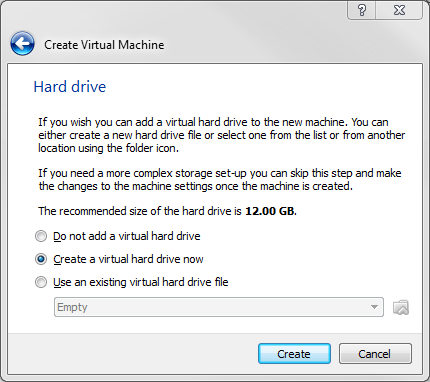

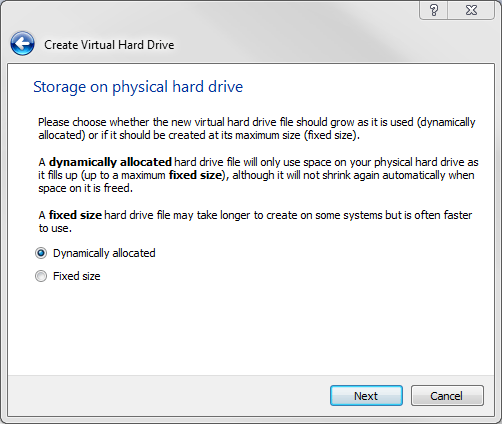
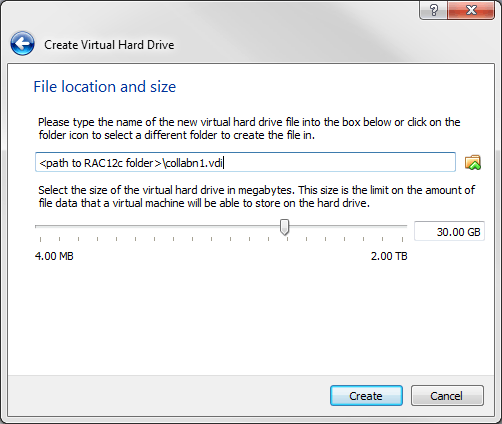
This article is issued from
Wikibooks.
The text is licensed under Creative
Commons - Attribution - Sharealike.
Additional terms may apply for the media files.