GeeXboX
GeeXboX is a free Linux distribution providing a media center software suite for personal computers. GeeXboX 2.0 and later uses XBMC for media playback and is implemented as Live USB and Live CD options. As such, the system does not need to be permanently installed to a hard drive, as most modern operating systems would. Instead, the computer can be booted with the GeeXboX CD when media playback is desired.[1][2] It is based on the Debian distribution of Linux.
 | |
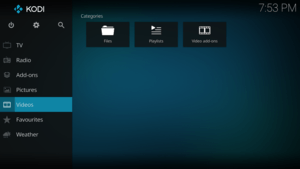 Kodi 17.6 Home Screen | |
| Developer | Aurelien Jacobs and Benjamin Zores (Core Maintainers) |
|---|---|
| OS family | Unix-like |
| Working state | Current |
| Source model | Open source |
| Latest release | 2019.04.27 / 27 April 2019 |
| Repository | |
| Available in | International (multiple languages) |
| Kernel type | Monolithic |
| Default user interface | Kodi |
| License | GNU GPL and various other open-source software licenses |
| Official website | www |
| Support status | |
| Current | |
This is a reasonable approach for those who do not need media playback services while performing other tasks with the same computer, for users who wish to repurpose older computers as media centers, and for those seeking a free alternative to Windows XP Media Center Edition.[3]
An unofficial port of GeeXboX 1.x also runs on the Wii.
History
| GeeXboX version | Release date | Download Link | |
|---|---|---|---|
| CuBox | armada5xx | 26 March 2019 | Download |
| CuBox-i | imx6 | 27 March 2019 | Download |
| Raspberry Pi | bcm2708 | 27 March 2019 | Download |
| Raspberry Pi 2 | bcm2709 | 27 March 2019 | Download |
| Generic | i386 | 27 March 2019 | Download |
| Generic | x86_64 | 30 March 2019 | Download |
| Utilite | imx6 | 28 March 2019 | Download |
| Cubieboard | a10 | 28 March 2019 | Download |
GeeXboX unique ISO generator
GeeXboX 1.x versions also came with a utility called iso-generator dead link], which allowed the user to customize the GeeXboX discs, and the following options were then configurable via it:
- Include your movie(s).
- Add non-free extra codecs.
- Add non-free firmware for your drivers.
- Add extra fonts for Asian users.
- Add extra themes.
- Configure the network settings.
- Configure audio-related options.
- Configure video related options.
- Configure the remote control and receiver to be used.
- Configure an LCD display.
- Change theme, fonts, and charset encoding.
- Choose the services to be started with GeeXboX (like UPnP and SHOUTcast).
- Modify MPlayer's startup options.
See also
- List of free television software
- XBMC Media Center, the cross-platform open source media player software that GeeXboX 2.0 and later uses as a front end GUI.
References
- https://web.archive.org/web/20131208182531/http://www.h-online.com/open/news/item/GeeXboX-Media-Center-distribution-reaches-2-0-1346306.html GeeXboX Media Center distribution reaches 2.0
- https://www.engadget.com/2011/09/20/geexbox-liveusb-htpc-linux-distro-hits-v2-0-adds-arm-support-fo/ GeeXboX LiveUSB HTPC Linux distro hits v2.0, adds ARM support for multi-core video decoding
- http://junauza.blogspot.com/2007/10/geexbox-windows-media-center-killer.html GeeXboX Review