Windows Preinstallation Environment
 Windows PE 10.0 (based on Windows 10) running Windows Command Prompt, Registry Editor and Windows Task Manager | |
| Developer | Microsoft |
|---|---|
| Source model | |
| Latest release | 10.0.17763.0 / October 2, 2018 |
| Kernel type | Hybrid |
| License | Freeware |
Windows Preinstallation Environment (also known as Windows PE and WinPE) is a lightweight version of Windows used for the deployment of PCs, workstations, and servers, or troubleshooting an operating system while it is offline. It is intended to replace MS-DOS boot disks and can be booted via USB flash drive, PXE, iPXE,[1] CD-ROM, or hard disk. Traditionally used by large corporations and OEMs (to preinstall Windows client operating systems on PCs during manufacturing), it is now widely available free of charge via Windows Automated Installation Kit (WAIK).
Overview
WinPE was originally intended to be used only as a pre-installation platform for deploying Microsoft Windows operating systems, specifically to replace DOS in this respect. WinPE has the following uses:
- Deployment of workstations and servers in large corporations as well as pre-installation by system builders of workstations and servers to be sold to end users.
- Recovery platform to run 32-bit or 64-bit recovery tools such as Winternals ERD Commander or Windows Recovery Environment (Windows RE).
- Platform for running third-party 32-bit or 64-bit disk cloning utilities.
The package can be used for developer testing or as a recovery CD/DVD for system administrators. Many customized WinPE boot CDs packaged with third-party applications for different uses are now available from volunteers via the Internet. The package can also be used as the base of a forensics investigation to either capture a disk image or run analysis tools without mounting any available disks and thus changing state.[2]
Version 2.0 introduced a number of improvements[3] and extended the availability of WinPE to all customers, not just corporate enterprise customers by downloading and installing Microsoft's Windows Automated Installation Kit (WAIK).
It was originally designed and built by a small team of engineers in Microsoft's Windows Deployment team, including Vijay Jayaseelan, Ryan Burkhardt, and Richard Bond.[4]
Versions
The following versions are known to exist:
| Version | Description |
|---|---|
| 1.0 | The first release of Windows Preinstallation Environment, built from Windows XP RTM[5] |
| 1.1 | Built from Windows XP Professional with Service Pack 1[5] |
| 1.2 | Built from Windows Server 2003 RTM[5] |
| 1.5 | Called Windows PE 2004; built from Windows XP Professional with Service Pack 2[5] |
| 1.6 | Called Windows PE 2005; built from Windows Server 2003 with Service Pack 1[5] |
| 2.0[6][7] | Built from the first edition of Windows Vista. This version differs from the other versions since it doesn't need the disc to load all the files. This means that the download is now 992 MB in size instead of 60 MB from the previous versions. It's possible to modify the default startup disc to have access to a few plug-ins like Windows Management Instrumentation, Windows Scripting Host, additional drivers and other 32-bit applications (or 64-bit applications for 64-bit versions). Other new features include the capability for a rewritable RAM disk since WinPE version 1.x only has a recordable RAM disk. |
| 2.1[8] | Built from Windows Server 2008 |
| 2.2 | Built from Windows Server 2008 SP2[5] |
| 3.0[9] | Built from Windows 7 code base. It is included in WAIK 2.0.[5] |
| 3.1[10] | Built from Windows 7 SP1 code base. It is included in a WAIK supplementary update provided by Microsoft. |
| 4.0[11] | Built from Windows 8 code base. It is included in Windows ADK for Windows 8.0. |
| 5.0[12][13] | Built from Windows 8.1 code base. It is included in Windows ADK for Windows 8.1. |
| 5.1[14][13] | It is an update for version 5.0 that is applied manually.[15] |
| 10.0.10240.16384 | Has the same version number as Windows 10, as part of Microsoft's "One Windows" policy. It is included in Windows ADK (Windows Kits 10).[16][17] |
| 10.0.10586.0 | Has the same version number as Windows 10 version 1511, as part of Microsoft's "One Windows" policy. It is included in Windows ADK (Windows Kits 10.1).[18] |
| 10.0.14393.0 | Built from Windows 10(1607) code base. It is included in Windows ADK for Windows 10 1607.[19] |
| 10.0.15063.0 | Creators update version. Built from Windows 10 (1703) code base. |
| 10.0.16299.15 | Fall Creators update version. Built from Windows 10 (1709) code base. |
| 10.0.17134.1 | April 2018 update version. Built from Windows 10 (1803) code base. |
| 10.0.17763.0 | October 2018 update version. Built from Windows 10 (1809) code base. |
Derivatives
Windows Recovery Environment
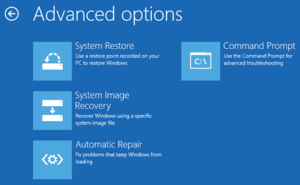
Windows Recovery Environment (WinRE) is a set of tools based on Windows PE to help diagnose and recover from serious errors which may be preventing Windows from booting successfully. Windows RE is installed along with Windows Vista and later, and may be booted from hard disks, optical media (such as an operating system installation disc) and PXE (e.g. Windows Deployment Services).[20] A copy of Windows RE is included in the installation media of the aforementioned operating systems. It is a successor to Recovery Console.
Windows RE features include:
- Automatic Repair: Automatically finds and fixes boot errors in the Windows Vista Startup Process caused by issues such as corruption of the following components: Boot Configuration Data, disk and file system metadata, Master Boot Record, or Windows Registry, and issues caused by missing or damaged boot and system files, incompatible drivers, or damaged hardware. Prior to Windows 8, this mode was known as "Startup Repair."[21] The executable image for Automatic Repair is
startrep.exe - System Restore: Same as the System Restore that is included in Windows, it allows a system's settings to be restored to those of a previous state.
- System Image Recovery: Restores the entire system to a previous state by restoring a disk image created by Backup and Restore component of Windows. In Windows Vista, it was known as "Complete PC Restore".
- Windows Memory Diagnostic Tool: Analyses the computer memory (RAM) for defects (not available on Windows 8 and later). The program does not run inside WinRE, but instead reboots the system and executes
memtest.exeinstead of loading the operating system.memtest.execannot be run inside Windows. - Windows Command Prompt: Gives command-line access to the file system, volumes and files. It can be used to run System File Checker (
sfc /scannow) against an offline Windows installation and repair missing or corrupt files. Tools like Robocopy, Diskpart and DISM can be used to perform various system tasks like recovering or backing up files, managing partitions, and fix servicing-related issues respectively.[22] In order to use the command prompt, the user must sign into an administrator account.
Starting with Windows Server 2012 and Windows 8, the following additional options are added:
- "Refresh" or "Reset" (Windows 8 and later): Both re-install Windows from a copy of the operating system on the hard drive. The "Refresh" operation maintains files, settings, and Windows Store apps (but not other programs), while "Reset" performs a factory reset of Windows, optionally formatting the hard drive and performing disk wiping.[23][24] The Reset function does not perform a full reinstall; it merely performs a factory reset from a WIM image inside a hidden recovery partition. It is possible to create a custom WIM image based on which a Reset is performed.
- Restore factory settings (Windows 10): Allows users who upgraded to Windows 10 to revert to their original operating system. Appears as Recover from the cloud on devices whose factory settings include Windows 10.
- Startup Settings (Windows 8 and later): Enforces a series of safe settings during the startup.
- Go back to the previous build (Windows 10): Windows 10 is an operating system for which Microsoft occasionally releases newer builds. In the event that installation of a new build of Windows 10 becomes problematic, this option allows the user to revert to an original build. It does not work if the previous build's files are deleted.
Volumes encrypted with Bitlocker can be mounted if a recovery key is available.
Windows Recovery Environment can also be installed to a hard drive partition by OEMs,[25] and customized with additional tools such as a separate system recovery tool for restoring the computer back to its original state.[26] As of Windows Vista SP1, users can create their own bootable CD containing the recovery environment.
Microsoft DaRT
Microsoft Diagnostics and Recovery Toolset (DaRT), sold as a part of Microsoft Desktop Optimization Pack, is yet another toolset based on Windows PE that performs diagnostic and recovery on an offline copy of Windows. It can manage files, edit Windows Registry, uninstall previously installed Windows updates, scan system for malware and restore deleted files.
See also
- Concept
- Related software
- BartPE
- nLite and vLite
- VistaPE
- WinBuilder
- Windows To Go
References
- ↑ "Network-booting Windows PE". Retrieved 2012-09-18.
- ↑ "WinPE 3.0 & Forensics". WinPE 3.0 & Forensics. 2010-04-12. Archived from the original on 2010-04-27. Retrieved 2010-04-16.
- ↑ "Adding XML Parser support into WinPE". Adding XML Parser support into WinPE. 2006-02-17. Retrieved 2009-06-16.
- ↑ "WinPE Patent Filing". USPTO. 2001-07-24. Retrieved 2008-05-14.
- 1 2 3 4 5 6 7 "Windows PE Version Overview". TechNet Wiki. Microsoft. Retrieved 28 December 2017.
- ↑ "What is Windows PE?". Previous Versions Documentation. Microsoft Corporation. Retrieved 2018-07-22.
Windows Preinstallation Environment (Windows PE) 2.0 is a minimal Win32 operating system with limited services, built on the Windows Vista kernel.
- ↑ "Windows Automated Installation Kit (AIK)". Download Center. Microsoft. Retrieved 15 September 2013.
- ↑ "Automated Installation Kit (AIK) for Windows Vista SP1 and Windows Server 2008". Download Center. Microsoft. Retrieved 15 September 2013.
- ↑ "What is Windows PE?". Previous Versions Documentation. Microsoft Corporation. Retrieved 2018-07-22.
Windows® Preinstallation Environment (Windows PE) 3.0 is a minimal Win32® operating system with limited services, built on the Windows® 7 kernel.
- ↑ "The Windows® Automated Installation Kit (AIK) Supplement for Windows® 7 SP1". Download Center. Microsoft. Retrieved 15 September 2013.
- ↑ "Windows Assessment and Deployment Kit (ADK) for Windows® 8". Download Center. Microsoft. Retrieved 15 September 2013.
- ↑ "What is Windows PE?". Previous Versions Documentation. Microsoft Corporation. Retrieved 2018-07-22.
(WinPE) Windows PE 5.0 (WinPE) is a small operating system used to install, deploy, and repair Windows 8, Windows Server 2012 R2, and other Windows operating systems.
- 1 2 "Windows Assessment and Deployment Kit (Windows ADK) for Windows 8.1". Download Center. Microsoft. Retrieved 15 September 2013.
- ↑ "What is Windows PE?". Previous Versions Documentation. Microsoft Corporation. Retrieved 2018-07-22.
WinPE for Windows 8.1: Windows PE 5.1
- ↑ "Update WinPE 5.0 to WinPE 5.1". TechNet Library. Microsoft. Retrieved 6 April 2014.
- ↑ "Download: Windows 10 Assessment and Deployment Kit (ADK)". YongRhee. Microsoft. 11 August 2015. Retrieved 5 September 2015.
- ↑ "Windows PE (WinPE)". MSDN. Microsoft. Retrieved 5 September 2015.
- ↑ "Download: Windows 10 Assessment and Deployment Kit (ADK)". YongRhee. Microsoft. 1 December 2015. Retrieved 11 January 2016.
- ↑ "Windows ADK for Windows 10 version 1607 available for download". TechNet. Microsoft. 3 August 2016. Retrieved 3 August 2016.
- ↑ "Windows RE Notes : Introducing Windows Recovery Environment (Windows RE)". MSDN. Microsoft. Retrieved 2008-02-13.
- ↑ Microsoft. "How Windows RE Works". TechNet. Microsoft. Retrieved June 2, 2015.
- ↑ "The coolest new DISM command (to me at least)". TechNet. Microsoft. 14 July 2009.
- ↑ Lee, Desmond (4 January 2012). Sinofsky, Steven, ed. "Refresh and reset your PC". Building Windows 8. Microsoft.
- ↑ Bright, Peter (19 September 2011). "Making the lives of IT easier: Windows 8 Refresh, Reset, and Windows To Go". Ars Technica. Condé Nast.
- ↑ "How to install Windows RE on the hard disk". MSDN. Microsoft. January 11, 2007. Retrieved 2008-02-14.
- ↑ "Customizing the Windows RE Experience". TechNet. Microsoft. Archived from the original on February 20, 2007. Retrieved 2008-02-13.
.svg.png)