| Appendices |
|---|
| () | German | (discussion) |
|
Lessons:
| ||
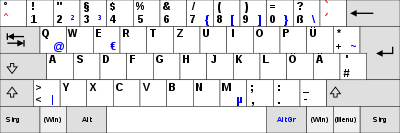
Often it is useful to be able to switch between German keyboard and an English keyboard. One can also use Unicode or the number keypad and the Alt key to add letters that are not one your usual keyboard (see below).
Linux/Ubuntu
On a lot of default Linux installations these days, composite keys are available. composite keys are, for example, where you press a key combination to go into 'umlaut' mode, let go of this combination, and then press either a, o, or u (i and e are also available, but not used in German) to produce ä, ö or ü.
To do this with a normal US/British keyboard, press Alt Gr+[, and then press either a, o, or u. Alt Gr is the Alt key usually directly to the right of the space bar. Using Alt Gr with letters also gets you special characters, and for the requirements of German, pressing Alt Gr+s (without any need to press a key afterwards) produces ß.
This works by default in the latest versions of Ubuntu, Arch Linux and Fedora.
Alternatively, you can simply switch your keyboard layout, if you are using X, by opening a terminal and entering the command 'setxkbmap de'. If you have X installed, this command should be available.
Mac OS X
- Click the Apple image at the top left of the screen, and when you highlight the System Preferences, click it.
- Click the "International" logo.
- A new window will open with three tabs towards the top, "Language", "Formats", and "Input Menu". Proceed to "Input Menu".
- Now you can add lots of different keyboards, including German, by checking the boxes on the left under "On".
- The default way to switch between keyboards is to click the Apple and Space bar at the same time, though this may conflict with another shortcut. To change shortcuts click the button "Keyboard Shortcuts".
Windows Vista
- From the Start Menu (bottom left of screen) go to the Control Panel
- If you are in Classic View, click the Regional and Language button
- If you are in Control Panel Home view, click the Clock, Language and Region button
- Now go to the Regional and Language Options
- Click the Keyboards and Languages tab
- Click the "Change keyboards..." button
- To Add a keyboard from a new region, go to "Add and search for, in this case, +German (Region) → +Keyboard → German
- After you found click the box and then click OK
It seems like this is a long and arduous process to take part in every single time you want to change keyboards, so a great way to make it easier to switch between boards is to click the Language Bar Tab and either pick "Floating On Desktop" or "Docked in the taskbar". Another quick way to switch between keyboards is to us the Alt and Shift keys - simply hold Alt and click the Shift key to switch between boards.
Windows XP
- Click the Start Menu and then Control Panel
- If you are in Category View, click the Date, Time, Language, and Regional Options
- If in Classic View, click the Regional and Language Options
- Click on the Languages tab and the click the Details button under Text services and input languages
- To Add a keyboard from a new region, go to "Add and search for, in this case, +German (Region) → +Keyboard → German
- After you found click the box and then click OK
To switch between keyboards, use the same method as the one described for Windows Vista.
Using Alt
To use Alt, you must hold the Alt button and type in a code made up of numbers from the number keypad that specifies which letter or symbol that you want to use. Below are the main ones that you would need for German. With many laptops one also has to use the Fn key - Holding Fn+Alt and then pressing 225 on the number keypad (usually blue numbers on laptops) would bring up ß.
| Ect.: | |
|---|---|
| ß | alt + 225 |
| À | alt + 0192 |
| Â | alt + 0194 |
| Ä | alt + 0196 |
| È | alt + 0200 |
| É | alt + 0201 |
| Ê | alt + 0202 |
| Ë | alt + 0203 |
| Î | alt + 0206 |
| Ï | alt + 0207 |
| Ô | alt + 0212 |
| Π| alt + 0140 |
| Ù | alt + 0217 |
| Û | alt + 0219 |
| Ü | alt + 0220 |
| Ÿ | alt + 0159 |
| à | alt + 0224 |
| â | alt + 0226 |
| ä | alt + 0228 (132) |
| è | alt + 0232 |
| é | alt + 0233 |
| ê | alt + 0234 |
| ë | alt + 0235 |
| î | alt + 0238 |
| ï | alt + 0239 |
| ô | alt + 0244 |
| œ | alt + 0156 |
| ù | alt + 0249 |
| û | alt + 0251 |
| ü | alt + 0252 (129) |
| ÿ | alt + 0255 |
| Ç | alt + 0199 |
| ç | alt + 0231 |
| « | alt + 0171 |
| » | alt + 0187 |
| € | alt + 0128 |
| £ | alt + 0163 |
| () | Appendices | (discussion) |
|
Alphabet • Vocabulary • Phrasebook • Resources • Names • German History • Nations of the World • False Friends • Numbers • Keyboard Layout Exercises • | ||
| () |
German –
Lessons:
|
(discussion) | ||
|
Grammar • Appendices • About (including print versions) • Q&A • Planning |