Camtasia
Camtasia ( /kæmˈteɪʒə/) (formerly Camtasia Studio) is a software suite, created and published by TechSmith, for creating video tutorials and presentations directly via screencast, or via a direct recording plug-in to Microsoft PowerPoint. The screen area to be recorded can be chosen freely, and audio or other multimedia recordings may be recorded at the same time or added separately from any other source and integrated in the Camtasia component of the product. Both versions of Camtasia started as enhanced screen capture programs and have evolved to integrate screen capture and post-processing tools targeted at the educational and information multimedia development marketplace.
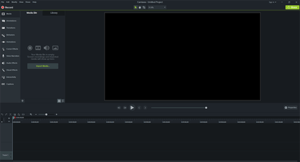 Camtasia 9 running on Windows 10 | |
| Developer(s) | TechSmith |
|---|---|
| Initial release | 28 October 2002 |
| Stable release(s) | |
| Operating system | Windows Server 2012 or later, macOS 10.10 or later[3] |
| Type | Screencasting and video editing software |
| License | Proprietary |
| Website | www |
Camtasia consists of two major components:
- Camtasia Recorder - a separate tool for capturing screen audio and video
- Camtasia editor - the component for which the entire product is named, which is now a multimedia authoring tool with the industry standard "timeline" interface for managing multiple clips in a stacked track form plus enhancements summarized below.
Camtasia Recorder
In Camtasia Recorder, the presenter can start and stop recording with a hotkey combination at any time, at which point the recording can be halted and Camtasia Recorder can render the input that has been captured into a CAMREC format. The CAMREC file can be saved to disk or directly imported into the Camtasia component for editing. Camtasia Recorder allows audio recording while screen-capturing is in progress, so the presenter can capture live narration during a demonstration or presentation. Camtasia also supports dubbing in other audio tracks or voiceover during post-capture editing. Users may also download an add-in for Microsoft Power Point that will allow them to initiate recording of a presentation from within Power Point itself.
In Camtasia editor, multimedia objects of various formats can be imported into the clip library and arrange them in time order and stacked tracks using the timeline form of user controls. Overlays of various types may be added, including user-defined settings, such as when and how to display the cursor and pan-and-zoom effects such as the Ken Burns effect. Camtasia for Windows v8 and Camtasia for Mac v2 offer options to enhance sections of the recorded screen to draw attention via a cursor or drawn-in pointer to highlight section(s) of the screen or to better illustrate the actions of the presenter on the screen. Another feature is the ability to save media clips within the library tab, keeping a user from having to repeatedly import commonly-used media clips/files.
Versions
| Version | Date | Update 1 | Update 2 |
|---|---|---|---|
| 8.0.0 for Windows | 19 June 2012 | v8.6.0 of 25 August 2015[4] | |
| 9.0.0 | 11 October 2016 | 9.1.2 of 13 March 2018 | 9.1.5 of 7 May 2019 |
| 2018.0.0 | 19 June 2018 | 2018.0.8 of 7 May 2019 | |
| 2019.0.0 | 30 April 2019 | ||
| 2020.0.1 (macOS)[5]/2020.0.2 (Windows)[6] | 28 April 2020/7 May 2020 |
Post-production
After capturing a presentation in the Camtasia Recorder, the Camtasia component can be used to modify audio and video displayed as tracks by using the timeline control and object library interface with an integrated preview window. The image in the infobox to the right is a screen capture of the timeline interface. In addition, Camtasia allows automatic captions (speech-to-text), voice overlay for the presenter or editor, as well as the ability to add sound effects in many different formats, including music formats into the clip bin and arrange anywhere on the timeline.
Many presenters prefer to wait until they have finished the screen-capture and then record the narration from a script as the application is playing back the recorded capture. They can do so in the Camtasia editor and overlay the original recorded audio.
Rendering and deployment
The Camtasia program allows import of various types of multimedia video and audio files including MP4, MP3, WMV, WMA, AVI, WAV and many other formats into the Camtasia proprietary CAMREC format, which is readable by Camtasia. The CAMREC format is a single container for potentially hundreds of multimedia objects including video clips, still images, document screen shots and special effect containers. Camtasia also allows entire projects under development to be exported as one zip file for portability to other workstations with Camtasia or other video editing software. The created video can be exported to common video formats including MPEG-2, MPEG-4, WMV, AVI, and Adobe Flash. There are preset output formats that can be read by software available on most current mobile devices, desktop, and laptop computers without requiring any Camtasia software or license. Camtasia Player v8.2 is an additional component included in the Microsoft Windows version only, which can be freely shared and supports replay of a variety of video formats on computers running Windows.
Reviews
Camtasia's shortcomings noted in the PC World review of January 17, 2013 and CNET review of June 19, 2012 are as follows:
- Rotation of objects is applied via a dialog rather than interactively, though many lower-priced video editors do provide interactive rotation and manipulation of objects such as text and video frames
- Recording live from a DV camera is not supported
- Still potentially overwhelming for the introductory user, tempered by the tutorial material available. NOTE the V8 release is a complete rewrite so much of the prior tutorial material written for the popular Camtasia v6 and v7 software for Microsoft Windows is not usable with this release.
- Audio handling has minimal capabilities and no integration with other packages compared to some competitors in this price range
- Lacks any video-clip manipulation or integration with other packages that have such capabilities
PC World noted that "Camtasia has evolved from being the go-to program for software demonstrators to a full-featured education/information video tool" from this 4 1/2 star review. An earlier 2005 review is still relevant, which states that, though "powerful," Camtasia can be "a little overwhelming at the start" to new users, though the learning curve is easily manageable.[7][8][9]
References
- "Camtasia (Windows) Version History". techsmith.com. TechSmith. 7 May 2020.
- "Camtasia (Mac) Version History". techsmith.com. TechSmith. 28 April 2020.
- "System Requirements". techsmith.com. TechSmith. 26 June 2017. Archived from the original on 26 July 2017. Retrieved 1 July 2013.
- "Camtasia (Windows) Version History". TechSmith Support. Retrieved 7 May 2019.
- "Camtasia (Mac) Version History". techsmith.com. TechSmith. 28 April 2020.
- "Camtasia (Windows) Version History". techsmith.com. TechSmith. 7 May 2020.
- Wiener Grotta, Sally; Grotta, Daniel (17 January 2013). "Review: Camtasia Studio 8 raises the bar on interactive video creation". PC World. IDG.
- Parker, Jason (19 June 2012). "Camtasia 8 vastly improves screencast frame rates". CNET. CBS Interactive.
- Bass, Steve (31 August 2005). "Tips & Tweaks: Podcasts and Screencasts". PC World. IDG.