Foreword
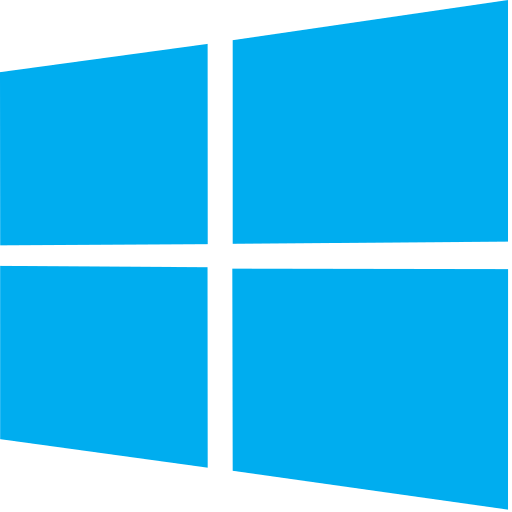 |
Let's troubleshoot this together! |
Welcome to the troubleshooting wikibook where we endeavor to provide you with knowledge necessary to properly troubleshoot a Microsoft Windows operating system. Unlike many online help websites, where there only exists solutions to problems of ranging usefulness (such as the dreaded response of "please update your system" or "restart the computer" to specific answers involving uninstalling, deleting registry editor keys, and reinstalling software), this book will instead solve not specific problems, but problems that one may face when troubleshooting.
When troubleshooting a problem, it is easy to become confused at where the problem originated from, especially with complex operating systems where a multitude of components ranging from hardware, software, or a combination thereof can either individually fail or fail catastrophically. Either way, the whole system fails to function optimally, and more often than not, the only clue will be a vague comment or, even more baffling, a number. Instead of asking, "what does the number mean?", a troubleshooter will ask "what clues do I have to check in order to find the problem in question?" They ask this because they understand that problems, like solutions, can be very complex, baffling so.
This guide will not provide simple solutions to simple problems. Instead, it will seek to do better, by offering ways to figure out your problems, so that your computer can be fixed.
Audience
This wikibook assumes a general understanding of Microsoft Windows' OS and general computer terminology. Already, you have come across the term OS (Operating System), which will be the kinds of terms expected. Others include CPU, HDD & SSD ( Hard Drive Disk and Solid State Drive), and RAM. In terms of knowing about the OS, it means knowing how to open or install programs, using a mouse, and typing. We will not assume you know shortcuts.
Table of Contents
Control Panel
This chapter will explain how the Control Panel (and the Windows 10 Settings App) works and what it can do to help increase your ability to use the Windows OS.
| Administrative Tools | AutoPlay | Backup and Restore | Color Management | Credential Manager |
| Date and Time | Default Programs | Device Manager | Device and Printers | Display |
| Ease of Access Center | File Explorer Options | File History | Fonts | HomeGroup |
| Indexing Options | Internet Options | Keyboard | Language | |
| Mouse | Network and Sharing Center | Personalization | Phone and Modem | Power Options |
| Programs and Features | Recovery | Region | RemoteApp and Desktop Connections | Security and Maintenance |
| Sound | Speech Recognition | Storage Space | Sync Center | System |
| Taskbar and Navigation | Troubleshooting | User Accounts | Windows Defender | Windows Firewall |
| Work Folders |
| System | Devices | Network & Internet | Personalization | Accounts |
| Time & language | Ease of Access | Privacy | Update and Security |
| Component Services | Computer Management | Defragment and Optimize Drives | Disk Cleanup | Event Viewer |
| iSCSI Initiator | ODBC Data Sources | Performance Monitor | Resource Monitor | Services |
| System Configuration | System Information | Task Scheduler | Windows Firewall with Advanced Security | Windows Memory Diagnostic |
Drivers
This chapter will explain how Windows drivers operate and how they function.
General
This chapter will explain general programs, settings, and tools to maintain and understand how the OS works.
- File Extensions
- File Access
Malware
This chapter will explain simple malware, how they operate in a general sense, and how you can assist in removing them after your antivirus software fixed the major problem.
Networking
This chapter will explain how the internet is handled client-side (in the perspective of your Windows machine) and how network tools works.
- Network Location Awareness — Describes how Windows knows whether you're connected to the internet or not.
The C:\WINDOWS Folder
The C:\WINDOWS directory stores the files necessary to run the operating system. This is why modifications (especially deletion) may negatively affect your computer. Because of the directory's nature of storing the operating system, the files contained therein may baffle most users. However, a general understanding of the directory's structure and the kinds of files that inhabit it may offer you insight as to how Windows works.
This chapter will explain what the C:\WINDOWS directory is and why it is so important, as well as the programs that may inhabit it.
| assembly | Boot | Cursors | debug | diagnostics |
| DigitalLocker | en-US | Fonts | Globalization | Help |
| IME | ImmersiveControlPanel | INF | InputMethod | Logs |
| Media | MiracastView | OCR | Offline Web Pages | Panther |
| Performance | PLA | PolicyDefinitions | PrintDialog | Provisioning |
| PurchaseDialog | Registration | rescache | Resources | security |
| ServiceProfiles | servicing | Setup | SoftwareDistribution | Speech |
| System32 | SystemApps | SystemResources | SysWOW64 | Temp |
| Web | WinSxS |