< Using KDE 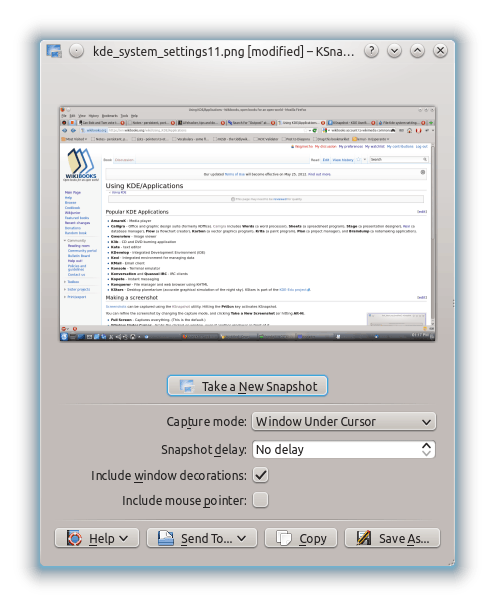
KDE Applications
KDE has following applications under different categories.
Development
- Cervisia - CVS Frontend
- KAppTemplate - KDE Template Generator
- KCachegrind - Profiler Frontend
- KDevelop - Integrated Development Environment
- KDiff3 - Diff/Patch Frontend
- KImageMapEditor - HTML Image Map Editor
- KLinkStatus - Link Checker
- Kommander - Dynamic Dialog Editor
- Kompare - Diff/Patch Frontend
- KUIViewer - Qt Designer UI File Viewer
- Lokalize - Computer-Aided Translation System
- Umbrello - UML Modeller
Education
- Artikulate - Pronunciation Trainer
- Blinken - Memory Enhancement Game
- Cantor - KDE Frontend to Mathematical Software
- GCompris - Educational suite
- KAlgebra - Graph Calculator
- Kalzium - Periodic Table of Elements
- Kanagram - Letter Order Game
- KBruch - Exercise Fractions
- KGeography - Geography Trainer
- KHangMan - Hangman Game
- Kig - Interactive Geometry
- Kiten - Japanese Reference/Study Tool
- KLettres - Learn The Alphabet
- KmPlot - Mathematical Function Plotter
- Kst - Data Viewer
- KStars - Desktop Planetarium
- KTouch - Touch Typing Tutor
- KTurtle - Educational Programming Environment
- KWordQuiz - Flash Card Trainer
- LabPlot - Scientific Data Plotter
- Marble - Virtual Globe
- Minuet - Music Education Software
- Parley - Vocabulary Trainer
- Rocs - Rocs Graph Theory
- Step - Interactive Physical Simulator
Games
- Bomber - Arcade Bombing Game
- Bovo - Five-in-a-row Board Game
- Granatier - Bomberman clone
- Kajongg - Mah Jongg
- Kapman - Pac-Man Clone
- KAtomic - Sokoban-like Logic Game
- KBlackbox - Blackbox Logic Game
- KBlocks - Falling Blocks Game
- KBounce - Ball Bouncing Game
- KBreakout - Breakout-like Game
- KDiamond - Three-in-a-row game
- KFourInLine - Four-in-a-row Board Game
- KGoldrunner - Hunt Gold, Dodge Enemies and Solve Puzzles
- Kigo - Go Board Game
- Killbots
- Kiriki - Yahtzee-like Dice Game
- KJumpingCube - Territory Capture Game
- KLines - Tactical Game
- KMahjongg - Mahjongg Solitaire
- KMines - Minesweeper-like Game
- KNetWalk - Network Construction Game
- KNights - Chess Game
- Kolf - Miniature Golf
- Kollision - A simple ball dodging game
- Konquest - Galactic Strategy Game
- KPatience - Patience Card Game
- KReversi - Reversi Board Game
- KSame - Board Game
- KShisen - Shisen-Sho Mahjongg-like Tile Game
- KsirK - World Domination Strategy Game
- KSnakeDuel - Tron-like Game
- KSpaceDuel - Space Arcade Game
- KSquares - Connect the dots to create squares
- KSudoku - Sudoku Game
- KTeaTime - Tea Cooker
- KTuberling - Picture Game for Children
- Kubrick - 3-D Game based on Rubik's Cube
- LsKat - Card Game
- Naval Battle - Naval Battle Battleship Game
- Palapeli - Jigsaw puzzle game
Graphics
- digiKam - Photo Management Program
- Gwenview - Image Viewer
- Karbon - Scalable Graphics
- KColorChooser - Color Chooser
- KGraphViewer - A Graphviz dot graph viewer
- KolourPaint - Paint Program
- KPhotoAlbum - Photo Album
- Krita - Digital Painting and Drawing Application
- KRuler - Screen Ruler
- KSnapshot - Screen Capture Program
- KXStitch - Cross Stitch Pattern Editor
- Okular - Document Viewer
- Skanlite - Image Scanning Application
- Spectacle - Screenshot Capture Utility
- SymbolEditor - Cross Stitch Symbol Editor
Internet
- Akregator - Feed Reader
- Blogilo - A KDE Blogging Client
- Choqok - KDE Micro-blogging Client
- KFTPgrabber - FTP Client
- KGet - Download Manager
- KMail - Mail Client
- KMLDonkey - MLDonkey Client
- KNemo - Network Monitor
- KNode - News Reader
- Konqueror - KDE File Manager & Web Browser
- Konversation - IRC Client
- Kopete - Instant Messenger
- KPPP - Internet Dial-Up Tool
- KRDC - Remote Desktop Client
- KTorrent - BitTorrent Client
- Kwlan - Wireless Lan Manager
Multimedia
Office
- Flow - Flowchart & Diagram Editing
- KAddressBook - Contact Manager
- KEuroCalc - A currency converter and calculator
- Kexi - Database Creator
- Kile - LaTeX Frontend
- KMyMoney - Personal Finance Manager
- Kontact - Personal Information Manager
- KOrganizer - Personal Organizer
- Plan - Project Management
- Sheets - Spreadsheet
- Skrooge - Manage your money
- Stage - Presentation
- Tellico - Collection Manager
- Words - Word Processor
System
- Apper - Software Management
- Dolphin - File Manager
- KAppfinder - Menu Updating Tool
- KDE Partition Manager - Partition Editor
- KDiskFree - View Disk Usage
- KInfoCenter - Info Center
- KHelpCenter - Help Center
- Kiosk Admin Tool - Kiosk Framework Administration
- Konsole - Terminal
- Krfb - Desktop Sharing
- KSysGuard - System Monitor
- KSystemLog - System Log Viewer
- KWalletManager - Wallet Management Tool
- Yakuake - Drop-down Terminal
Utilities
- Ark - Archiving Tool
- Jovie - KDE Text To Speech Daemon
- KAlarm - Personal Alarm Scheduler
- Kate - Advanced Text Editor
- KCalc - Scientific Calculator
- KCharSelect - Character Selector
- KFileReplace - Search & Replace Tool
- KFind - Find Files/Folders
- KFloppy - Floppy Formatter
- KGpg - Encryption Tool
- Kleopatra - Certificate Manager and Unified Crypto GUI
- KMag - Screen Magnifier
- KMouseTool - Automatic Mouse Click
- KMouth - Speech Synthesizer Frontend
- KNotes - Popup Notes
- KPager - Desktop Pager
- KRecipes - Cooking Book
- KRemoteControl - Remote Controls
- Kronometer - Stopwatch
- Krusader - File Manager
- KSig - Signature Editor
- KTimer - Countdown Launcher
- KWrite - Text Editor
- Okteta - Hex Editor
- RSIBreak - Helps you fight RSI
- Smb4K - Advanced Network Neighborhood Browser
- Sweeper - System Cleaner
- Zanshin - TODO Management Application
Taking a screenshot
Screenshots can be captured using the KSnapshot utility. Hitting the PrtScn key activates KSnapshot.
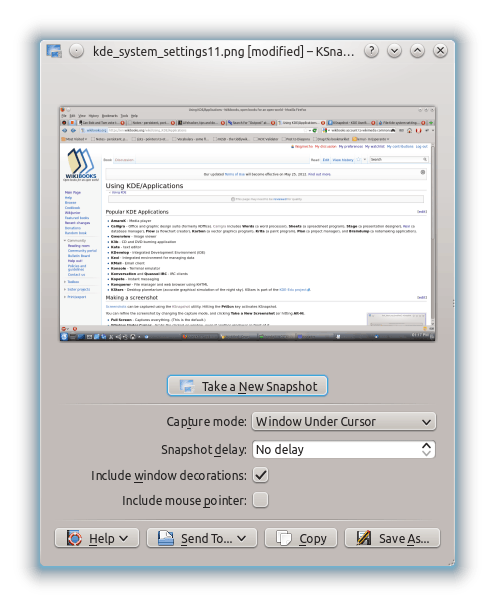
You can refine the screenshot by changing the capture mode, and clicking Take a New Screenshot (or hitting Alt-N).
- Full Screen - Captures everything. (This is the default.)
- Window Under Cursor - Grabs the clicked-on window, even if another window is in front of it.
- Rectangular Region - Click and drag to select the area, and then hit Enter to return to KSnapshot and save it, or Esc to quit.
- Freehand Region - Same as Rectangular Region, except that you aren't limited to a rectangle: the area you select can be any shape.
- Section of Window - The area of the window that will be captured is outlined in red. Double-click on it.
Besides PNG and JPEG, you can also save the screenshot as a BMP, EPS, JPEG-2000 (.jp2), MNG, PBM, PCX, PIC, PGM, PPM, RGB, TGA, TIFF, XBM, or XPM. You can also click the Copy button to copy it to the clipboard. The Send To... menu lets you import the image directly into another program.
This article is issued from
Wikibooks.
The text is licensed under Creative
Commons - Attribution - Sharealike.
Additional terms may apply for the media files.