Scratch Introduction
Welcome to learning about Scratch!
When you first start Scratch, you will see something that looks like this:

It is important before you begin to understand some basic ideas about Scratch. Scratch is a very visual programming language, and is mainly concerned with two major elements: The stage and sprites (or actors) who perform on that stage.
Each sprite (and the stage itself) has three major parts:
- scripts - this is how you tell the stage and sprites to "do their stuff"
- costumes/backgrounds - these are images which are added to Scratch which allow you to see the sprites. Each sprite can have multiple costumes, allowing a sprite to change its appearance.
- sounds - Not only can sprites appear and change, but they can also "speak" and tell a story. This can also include sound effects and background noises, which can also appear on the stage as well.
Scripts are made up of graphical blocks that each look something like this:
![]()
There are nearly a hundred different kinds of blocks that you can use within your Scratch projects, and each one does something just a little bit different.
Language Options
It should also be pointed out that Scratch is available in multiple written languages. If you click on this button:
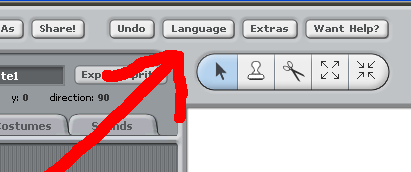
You will see a list of 13 different languages like this:

What is useful about this tool is that the text of the blocks for Scratch scripts will change if you select a different language. An example of the move block "translated" into German would look like this:
![]()
Scratch will also "remember" the language you select, so you do not need to select a new language each time you start Scratch. When Scratch projects are saved, they are not saved in a specific "written" language, but instead are saved as a "move block" or a "say block" and are "translated" into the language of the person using Scratch to see the script. This allows Scratch projects to be shared between people from different cultures and countries, and is one of the strengths of this computer language.
Extra Help

Clicking on the "Want Help?" button will automatically open your default web browser to the Scratch website help pages. These include some quick reference guides available in Adobe Acrobat™ format, some "Scratch Cards" which are small trading-card like short ideas on how to use Scratch, and some video tutorials on learning the basics about Scratch.
Some of these files are included when you install the Scratch software on your computer, but others can only be downloaded from the main Scratch website.