< Paint.NET 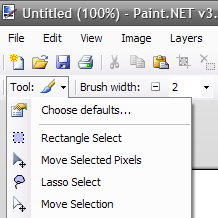


In this section, you will learn how to use the tools in Paint.NET
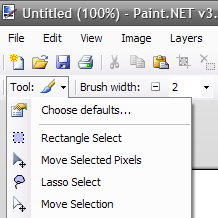
Screenshot of the Paint.NET tools menu.

Screenshot of the Paint.NET tools window
The Tools toolbar:

Click on the tool you want to learn about! If you're a beginner, you should start from the top left.
The tools menu and window
To access your tools, you can
1. Use the pull-down menu on the upper-left hand corner of your screen
or
2. Use the Tools window
or
3. Use keyboard shortcuts
Selection tools
Selection creation tools

- This tool allows you to select a particular portion of an image in a rectangular shape. Click, hold and drag to use this tool.

- The lasso tool allows you to select portions of an image any way you would like. In order to use this tool also click, hold and drag.

- The ellipse tool allows you select a portion of an image in an elliptical way. You also click, hold and drag to use this tool.
-image soon to come-

- The magic wand will select an area in one click. Adjust the tolerance to select more or less. If your image is not ‘leak free’, then the tool will select as much as it can.
-image soon to come-
Selection movement


Bitmap Editing tools














Other Tools


This article is issued from
Wikibooks.
The text is licensed under Creative
Commons - Attribution - Sharealike.
Additional terms may apply for the media files.